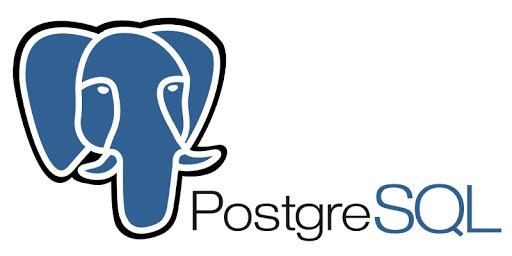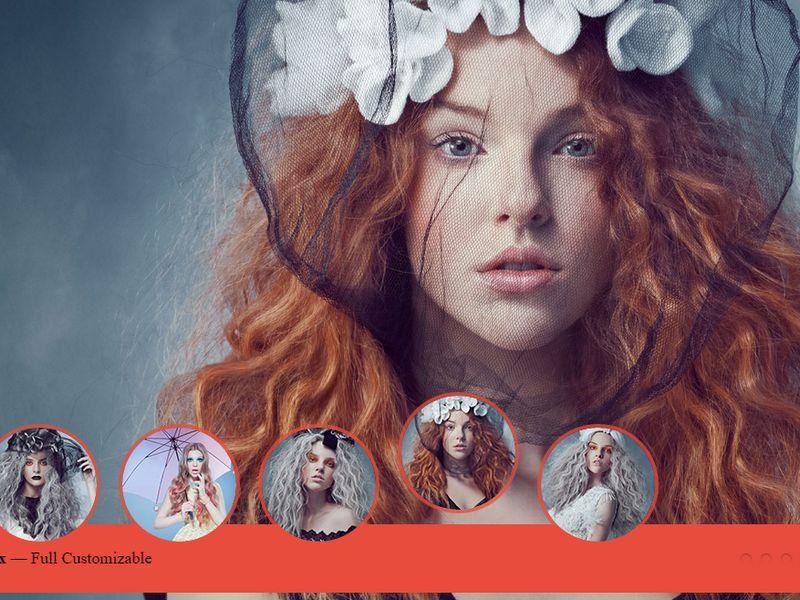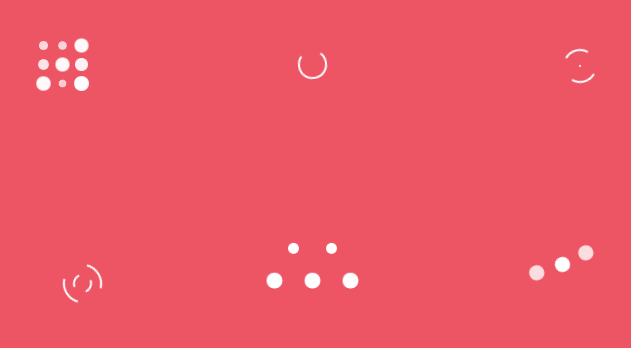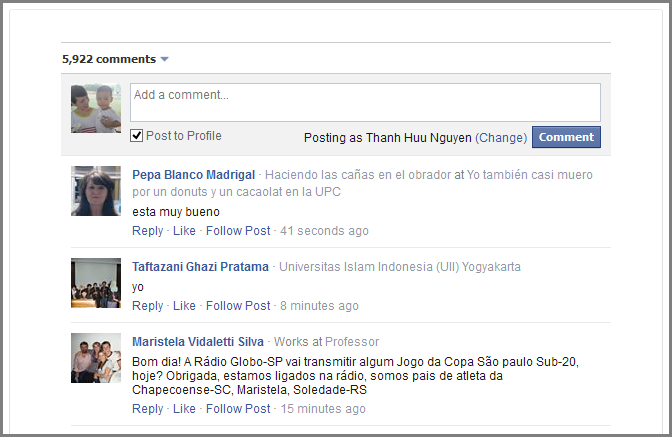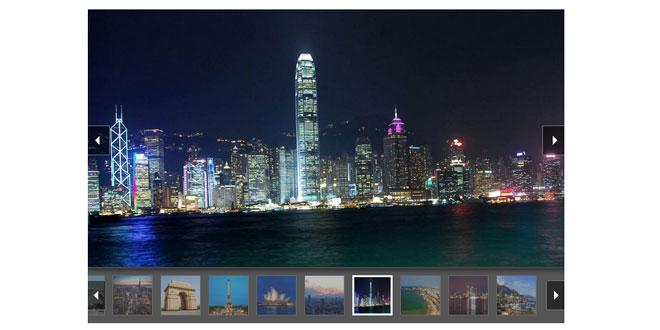
PgwSlideshow - Responsive slideshow / gallery / carousel for jQuery / Zepto
INTRODUCTION
I have introduced a lot of beautiful and free jquery slider in my previous post. In this post, we will be examining another one, it's PgwSlideShow, which is small and flexible, a good solution for both desktop and mobile.
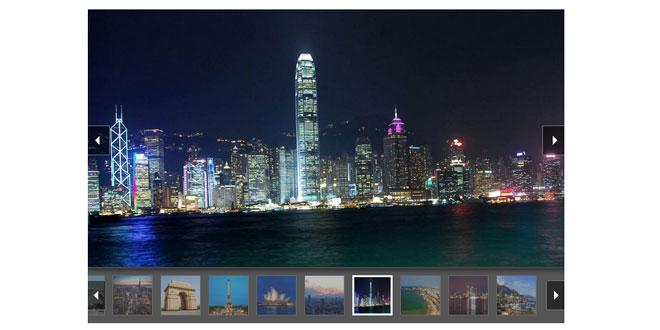
PgwSlideShow helps developer to create slideshow easily and supports some good features, such as:
- Fully responsive slideshow
- Desktop and Mobile devices supported
- Less than 4 KB (minified and gzipped)
- Full customization with the CSS file included
HOW TO USE
1. Include Javascript & CSS
<script src='//ajax.googleapis.com/ajax/libs/jquery/1.11.0/jquery.min.js'></script>
<script src='https://cdn.rawgit.com/Pagawa/PgwSlideshow/master/pgwslideshow.min.js'></script>
<link rel='stylesheet' href='https://cdn.rawgit.com/Pagawa/PgwSlideshow/master/pgwslideshow.min.css'>2. Add your slideshow items in <ul>
<div class="slides">
<ul class="pgwSlideshow">
<li><img src="http://s1c.pagawatic.com/img/pgwjs/slideshow/san-francisco.jpg" alt="San Francisco, USA" data-description="Golden Gate Bridge">
</li>
<li><img src="http://s1c.pagawatic.com/img/pgwjs/slideshow/rio.jpg" alt="Rio de Janeiro, Brazil">
</li>
<li><img src="http://s1c.pagawatic.com/img/pgwjs/slideshow/london_mini.jpg" alt="" data-large-src="http://s1c.pagawatic.com/img/pgwjs/slideshow/london.jpg">
</li>
<li><img src="http://s1c.pagawatic.com/img/pgwjs/slideshow/new-york.jpg" alt="">
</li>
<li><img src="http://s1c.pagawatic.com/img/pgwjs/slideshow/new-delhi.jpg" alt="">
</li>
<li><img src="http://s1c.pagawatic.com/img/pgwjs/slideshow/paris.jpg" alt="">
</li>
<li><img src="http://s1c.pagawatic.com/img/pgwjs/slideshow/sydney.jpg" alt="">
</li>
<li><img src="http://s1c.pagawatic.com/img/pgwjs/slideshow/tokyo.jpg" alt="">
</li>
<li><img src="http://s1c.pagawatic.com/img/pgwjs/slideshow/honk-kong.jpg" alt="">
</li>
<li><img src="http://s1c.pagawatic.com/img/pgwjs/slideshow/dakar.jpg" alt="">
</li>
<li><img src="http://s1c.pagawatic.com/img/pgwjs/slideshow/toronto.jpg" alt="">
</li>
<li>
<a href="http://en.wikipedia.org/wiki/Monaco" target="_blank"><img src="http://s1c.pagawatic.com/img/pgwjs/slideshow/monaco.jpg" alt="Monaco">
</a>
</li>
</ul>
</div>3. Adjust a little bit CSS for the ul to work
.slides {
width: 700px;
margin: 0 auto;
}
.slides ul {
list-style: inside none disc;
margin: 0;
padding: 0;
}4. Call PgwSlideshow
$(document).ready(function() {
$('.pgwSlideshow').pgwSlideshow({
autoSlide: true
});
});OPTIONS
| Option name | Type | Default | Description |
|---|---|---|---|
| mainClassName | String |
'pgwSlideshow' |
This option overrides the default CSS class of the slideshow. |
| transitionEffect | String |
'sliding' |
2 transition effects are available: "sliding" or "fading". |
| autoSlide | Boolean |
false |
Enable or disable the automatic transition between the gallery images. |
| displayList | Boolean |
true |
This option displays or not the list of the carousel elements. |
| displayControls | Boolean |
true |
On the main container, this parameter sets a button on each side to display the previous or next image. |
| touchControls | Boolean |
true |
If this option is activated, the main container binds the touch movements and displays the previous or next slide. (Only the mobile devices send these events) |
| maxHeight | Integer |
null |
If you want to set a maximum height to your slideshow, you can set this option with a number in pixels (without the suffix "px"). |
| beforeSlide | Function |
null |
This option may contain a function that will be called before each new slide. For example: "function() { console.log('before'); }" |
| afterSlide | Function |
null |
In the same way as beforeSlide, the function afterSlide can be called after each slide. For example: "function() { console.log('after'); }" |
| adaptiveDuration | Integer |
200 |
This duration is the period in milliseconds, during the adjustment of the previous option runs (if it is activated). |
| transitionDuration | Integer |
500 |
Period of animation in milliseconds between 2 images. |
| intervalDuration | Integer |
3000 |
Interval in milliseconds before displaying of the next image. This option requires "autoSlide" option activated. |
DEMO
See the Pen pgwSlideShow by Thanh Nguyen (@genievn) on CodePen.